Changing the Get Satisfaction widget tab text
We recently added the Get Satisfaction widget to an app, and it was darn easy (we used the overlay widget). It allows you to customize the location and the background color of the tab, but not the text (the default is ‘Feedback’). The customer wanted the text to be ‘Support’, so I thought I’d share the solution with you in case you want to make the same change.
The tab uses a background image for the text, so I grabbed a copy and changed the text (its on a grey background div here so you can see it, since its white text with a transparent background):
and here is the css to apply it (the body in the selector makes it more specific to override the rule from Get Satisfaction’s style; alternatively, you can use !important on the rule):
body a#fdbk_tab {
background-image: url(/path/to/support_trans_tab.png);
}
![[atom feed]](/feed.png)


